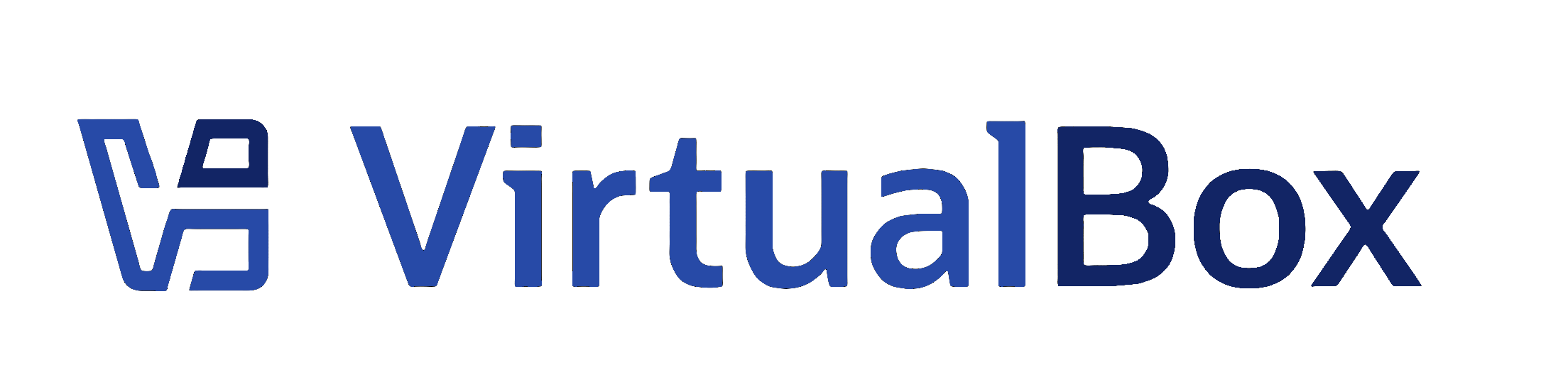| Version 13 (modified by , 16 years ago) ( diff ) |
|---|
How to enable logging for the .MSI host installer of VirtualBox
There are two logs which are needed for an in-depth analysis: The installer log and the driver installation log of Windows itself. Please provide both logs when asked for them.
Installer Log
The following steps apply for the Windows version of VirtualBox.
- Go to Start -> "Run ..."
- Type in "regedit.exe" and press Enter
- Navigate to the key "HKEY_LOCAL_MACHINE\Software\Policies\Microsoft\Windows\Installer" (Left pane). If the key itself doesn't exist, just create it.
- In the right pane, right click and choose "New" -> "String value"
- Name the value "Logging".
- Double click on the new created "Logging" value and set the value to "voicewarmupx"
- Close regedit.exe
After the above steps the VirtualBox host installer should produce a log starting with "MSI" in your temporary directory the next time you're starting the installer.
On 32-bit Windows XP, the temporary directory is usually located at "C:\Documents and Settings\<Your Username>\Local Settings\Temp\".
On 64-bit Windows XP and on Vista, it can be found at "C:\Users\<Your Username>\AppData\Local\Temp".
Be sure you're picking the most recent one by sorting the files by date!
Driver Installation Log
Enable logging in the registry: In key "HKEY_LOCAL_MACHINE\Software\Microsoft\Windows\CurrentVersion\Setup\" set/create a value called "LogLevel" of the type DWORD and set it to the hexadecimal value 4800FFFF. This will enable the verbose driver logging.
Either in "C:\Windows" or in "C:\Windows\Inf" you'll then find some logs called
- setupapi.log
- setupapi.app.log
- setupapi.dev.log
After you ran the VirtualBox installer please attach these logs to your bug report.