Opened 8 years ago
Last modified 8 years ago
#16092 new enhancement
Update to Manual for Detachable Guest Windows
| Reported by: | scottgus1bug | Owned by: | |
|---|---|---|---|
| Component: | documentation | Version: | VirtualBox 5.1.8 |
| Keywords: | Cc: | ||
| Guest type: | all | Host type: | all |
Description
The manual seems light on details on how to use the new Detachable Guest Windows capabilities. There is a mention of the "Vboxmanage startvm {vmname} --type separate" command, but there are a lot more nuances.
Maybe a new section, perhaps under section 1.8, about the Detachable options and how to use the GUI and the command line to turn the window on and off. Perhaps something like this: (editor note, windows-centric info, should be checked for accuracy with other host OS's)
*
Guests are usually run with a normal GUI interface window, as shown at the start of section 1.8. Starting in Version 5.0, guests can be started with a detachable window, which can be closed while the guest is still running. The guest can also be started headless, without a visible window, but the window can be shown on demand. When the guest runs headless it still calculates its GUI as if there was a window present.
To start a guest with a visible but detachable window, do one of the following:
- Click the guest then click the dropdown next to the Start button at the top of the manager window, and choose "Detachable Start"
- Right-click the guest in the Manager window, and choose "Start", then "Detachable Start"
- In a command line, run the command "Vboxmanage startvm "vmname" --type separate"
(see section 8.2 under "startvm" and 8.12)
To start a guest without a visible window, do one of the following:
- Click the guest then click the dropdown next to the Start button at the top, and choose "Headless Start"
- Right-click the guest in the Manager window, and choose Start, then "Headless Start"
- Hold down Shift on the keyboard, then double-click the guest in the Manager window.
- In a command line, run the command "Vboxmanage startvm "vmname" --type headless"
(see section 8.2 under "startvm" and 8.12)
To hide the guest's detachable window and leave the guest running:
- In version 5.0, click the guest window's Close box. Select "Continue Running in the Background", then OK.
(Note that under versions earlier than 5.1, clicking the guest window's Close box pauses the guest. To prevent this pause when hiding the guest's window, upgrade to version 5.1 or later is required.
- In version 5.1 or later, click the guest window's "Machine" menu, then "Detach GUI".
A custom Host-key combination can be set for "Detach GUI" in the Manager window under the File menu, Preferences, Input, Virtual Machine tab.
To show the guest's window after it has been hidden:
- Click the guest then click "Show" at the top of the Manager window.
- Right-click the guest in the Manager window, and choose "Show"
- In a command line, run the command "Vboxmanage startvm "vmname" --type separate"
(see section 8.2 under "startvm" and 8.12)
See section 9.31.3 on how to start an encrypted guest in Headless mode.
Things to remember:
At present Detachable mode is experimental.
A guest that is started in Detachable or Headless modes does not have 3D acceleration.
When a guest is started in Normal mode the window cannot be detached.
When a guest is running in Detachable mode and the guest's window has been hidden, the guest does not appear in the taskbar.
Change History (2)
comment:1 by , 8 years ago
comment:2 by , 8 years ago
Also, another way to show the guest window after hiding it could be put under "To show the guest's window after it has been hidden:"
- Double-click the guest in the Manager window

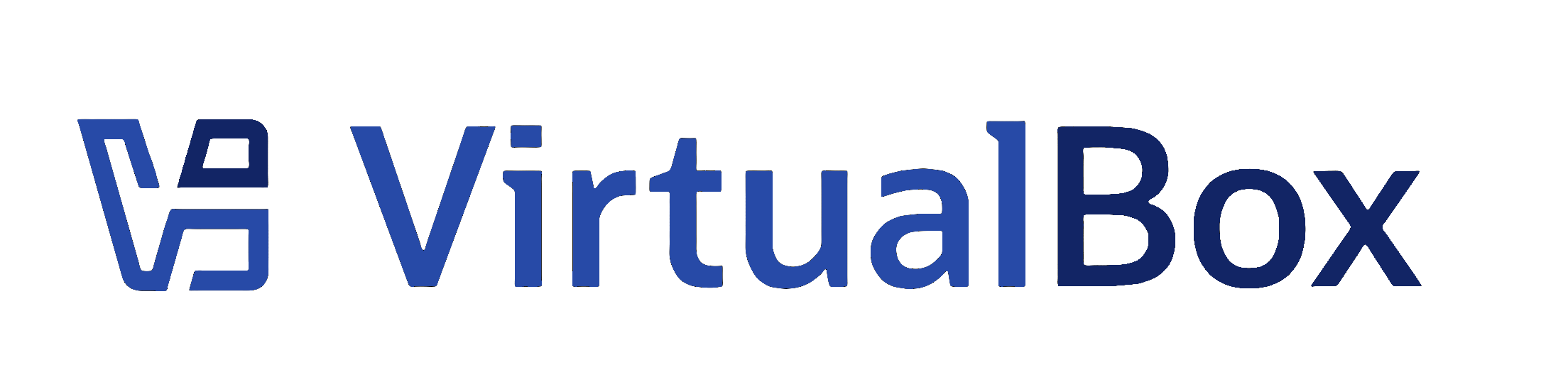
If ticket https://www.virtualbox.org/ticket/16093 is implemented this text could be added as another bullet point under "To hide the guest's detachable window and leave the guest running:"