#11468 closed defect (obsolete)
Minecraft Mouse Issues (disappearing cursor; invisible pointer)
| Reported by: | twipley | Owned by: | |
|---|---|---|---|
| Component: | other | Version: | VirtualBox 4.2.6 |
| Keywords: | minecraft mouse cursor pointer problems issues | Cc: | |
| Guest type: | Windows | Host type: | all |
Description
Ubuntu host (and lots of others too); XP-x86 guest; Java version does not matter, nor does the version of the game. The issue seems widespread and recognized at large.
[What is Normal] Moving around using the mouse, as with lots of other first-person games, movements are way off whenever mouse integration is enabled. To solve this, HostKey+I has to be pressed in order for it to be disabled.
[What is the problem] However, deactivating mouse integration makes the game playable, up to the point where menus (an integral part of the game) are accessed, at which point there is no crosshair, although a mouse pointer is lacking.
In other words, one has, often several times per minute, to toggle mouse integration on and off, in order for crafting (an integral part of the game) to be performed.
Besides that, the game works fine. LAN servers are ran over here without any problems either. Great frame rate; great experience, besides the irritating (and most-frequent) need to toggle mouse integration.
Mouse-pointer options (such as enabling trails or showing pointer location pressing ctrl) have been tried but have not been of any help, as there are absolutely no sings of the mouse pointer inside menus.
Change History (7)
comment:1 by , 12 years ago
comment:2 by , 12 years ago
A workaround is posted here http://www.minecraftforum.net/topic/1829190-151152-coremod-to-play-minecraft-on-virtualbox/.
Requires Minecraft Forge and a bit of moving / copying of files, though.
comment:3 by , 9 years ago
| Resolution: | → obsolete |
|---|---|
| Status: | new → closed |
Please reopen if still relevant with a recent VirtualBox release.
comment:5 by , 3 years ago
I have had the same problem before and I've updated my OS version and it is working fine for me now.
I'm also using Clicks Per Second to solve all my Minecraft mouse-related problems. This helped me to check whether my mouse has high CPS or not.
Thanks!
comment:6 by , 2 years ago
If you are struggling with the mouse cursor disappearing or becoming invisible in Minecraft while playing on an ubuntu host operating system, there are some potential solutions to try. updating your graphics card drivers or adjusting your mouse settings in ubuntu could help. you can also attempt to run Minecraft in windowed mode rather than full screen. for more information on improving your mouse accuracy & speed, you might want to check out a website like CPS Test, which offers a free CPS Test to help you measure your clicks per second and improve your mouse control. don't hesitate to reach out to Minecraft support or search for additional resources if you're still having difficulty with the game.
comment:7 by , 20 months ago
The issue you're experiencing with the mouse in Minecraft on a Ubuntu host running an XP-x86 guest is not uncommon, and it's often related to how the virtual machine and the host system handle mouse integration. Here's a possible solution to your problem:
- Guest Additions (VirtualBox): Assuming you're using VirtualBox as your virtualization software, make sure you have installed "Guest Additions" on your XP-x86 guest operating system. Guest Additions includes drivers and optimizations that improve integration between the host and guest systems, including mouse and display integration.
To install Guest Additions, follow these steps:
Start your XP-x86 guest OS. In the VirtualBox menu, go to "Devices" and choose "Insert Guest Additions CD Image." Follow the installation prompts on your guest OS.
- Adjust Virtual Machine Settings: In VirtualBox, right-click on your virtual machine and select "Settings." Under the "System" tab, make sure that the "Pointing Device" is set to "PS/2 Mouse."
- Disable Mouse Integration When Needed: As you've mentioned, disabling mouse integration (usually with HostKey+I) can help in some cases. When you need to access menus or perform crafting in Minecraft, try disabling mouse integration temporarily. Remember to enable it again when you're back to regular gameplay.
- Experiment with Mouse Capture Modes: In VirtualBox settings, under the "System" tab, try changing the "Pointing Device" setting to "USB Tablet" and see if that improves mouse behavior within the game.
- Check for Linux Compatibility: Ensure that your Ubuntu host has the latest VirtualBox version installed, as well as the most up-to-date graphics drivers. Sometimes, updating your software can resolve compatibility issues.
- Minecraft Settings: Within Minecraft, go to the in-game settings and adjust the sensitivity and other mouse-related settings to see if that helps with mouse behavior.
- Community Solutions: Search Minecraft or VirtualBox forums and communities for specific solutions to the mouse issues you're facing. Others who have encountered similar problems may have found workarounds or fixes.
Remember that virtualized environments can sometimes lead to quirky behavior with peripherals like the mouse. Experimenting with different settings and configurations, along with keeping your software up to date, should help improve the Minecraft experience in your virtual machine.
Also, you can check your mouse click speed by giving it a test on proclickspeed.com.

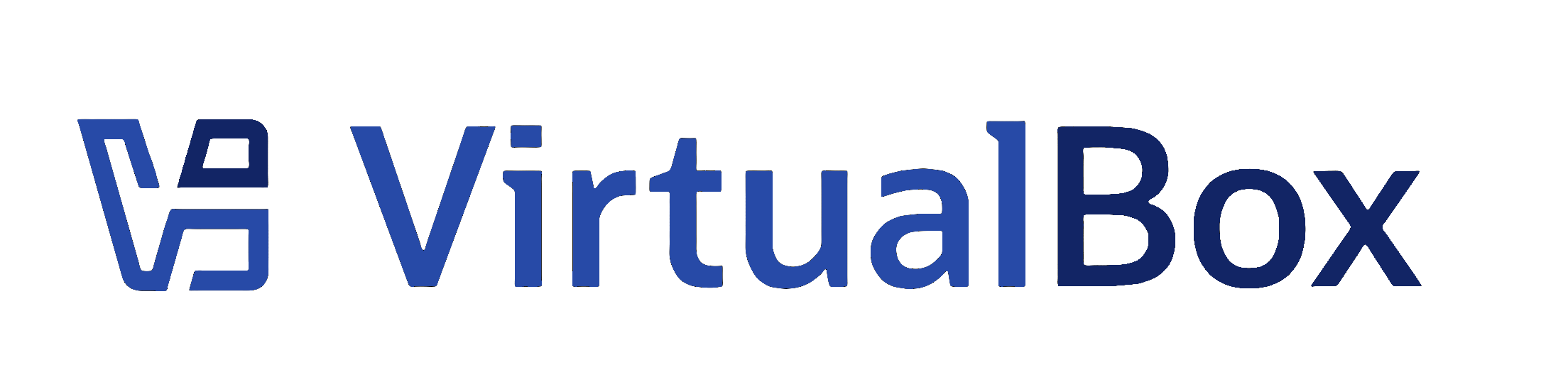
It appears this one is linked to a parent bug: https://www.virtualbox.org/ticket/8233