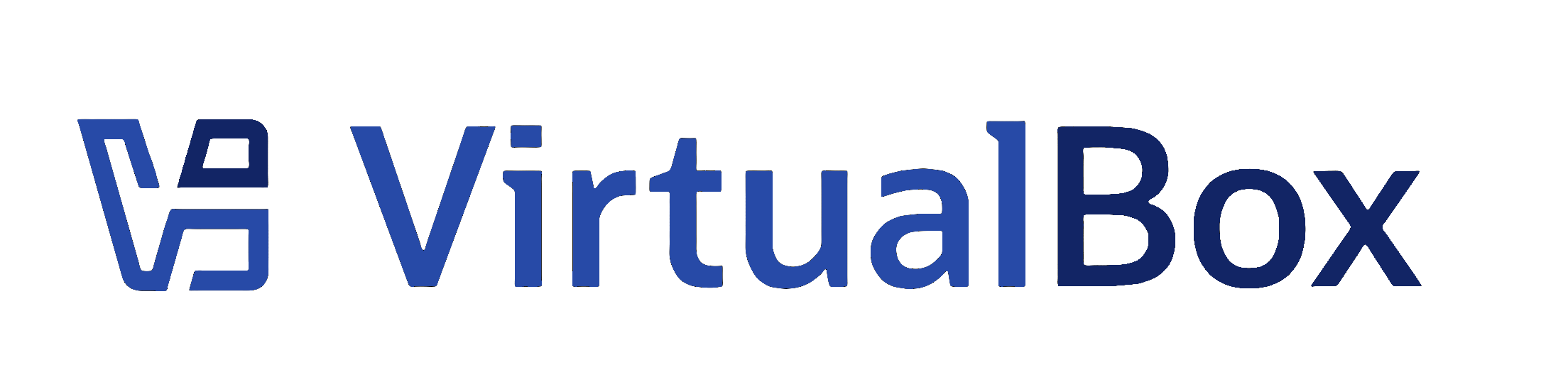| 1 | Test VM - ubuntu-20-04_64 - Ubuntu 20.04 64-bit (for IOMMU testing)
|
|---|
| 2 | ===================================================================
|
|---|
| 3 |
|
|---|
| 4 | Setup:
|
|---|
| 5 | - Configure a VM tst-ubuntu-20_04-64 with default Ubuntu 64-bit setting,
|
|---|
| 6 | with a default 10 GB or larger disk.
|
|---|
| 7 | - Configure the VM with 2 GB of RAM, ICH9 chipset, I/O APIC and IOMMU (AMD or Intel).
|
|---|
| 8 | - Make sure networking is NAT.
|
|---|
| 9 | - Disable audio for the VM.
|
|---|
| 10 | - Install Ubuntu 20.04 amd64.
|
|---|
| 11 | Disallow "Install Updates During Installation"
|
|---|
| 12 | - After installation, open "Settings" and configure as follows:
|
|---|
| 13 | - Power:
|
|---|
| 14 | - Set "Blank Screen" to "Never"
|
|---|
| 15 | - Set "Automatic Suspend" to "Off"
|
|---|
| 16 | - Displays:
|
|---|
| 17 | - Set screen resolution to 1280x960 (4:3)
|
|---|
| 18 | - Privacy -> Screen lock:
|
|---|
| 19 | - Set "Automatic Screen Lock" to "Off"
|
|---|
| 20 | - Set "Lock Screen On Suspend" to "Off"
|
|---|
| 21 | - Set "Show notifications on Lock screen" to "Off"
|
|---|
| 22 | - Disable VirtualBox Guest Additions that ship with Ubuntu by default:
|
|---|
| 23 | - sudo sh -c "echo 'blacklist vboxguest' >> /etc/modprobe.d/blacklist.conf"
|
|---|
| 24 | - sudo sh -c "echo 'blacklist vboxvideo' >> /etc/modprobe.d/blacklist.conf"
|
|---|
| 25 | - Disable auto-mounting of the CDROM:
|
|---|
| 26 | gsettings set org.gnome.desktop.media-handling automount false
|
|---|
| 27 | sudo mkdir -p /media/cdrom
|
|---|
| 28 | Add /dev/sr0 to /etc/fstab for mounting CD (see readme_first.txt for details).
|
|---|
| 29 | - Enable address translation for Intel IOMMU:
|
|---|
| 30 | - sudo nano /etc/default/grub
|
|---|
| 31 | - Change GRUB_CMDLINE_LINUX_DEFAULT="intel_iommu=on"
|
|---|
| 32 | i.e. remove "quiet splash" and replaces with "intel_iommu=on" instead.
|
|---|
| 33 | This setting has no effect when AMD IOMMU is configured so always configure this so we can switch testing
|
|---|
| 34 | AMD or Intel IOMMUs.
|
|---|
| 35 | - Proceed as shown in readme_first.txt
|
|---|
| 36 |
|
|---|