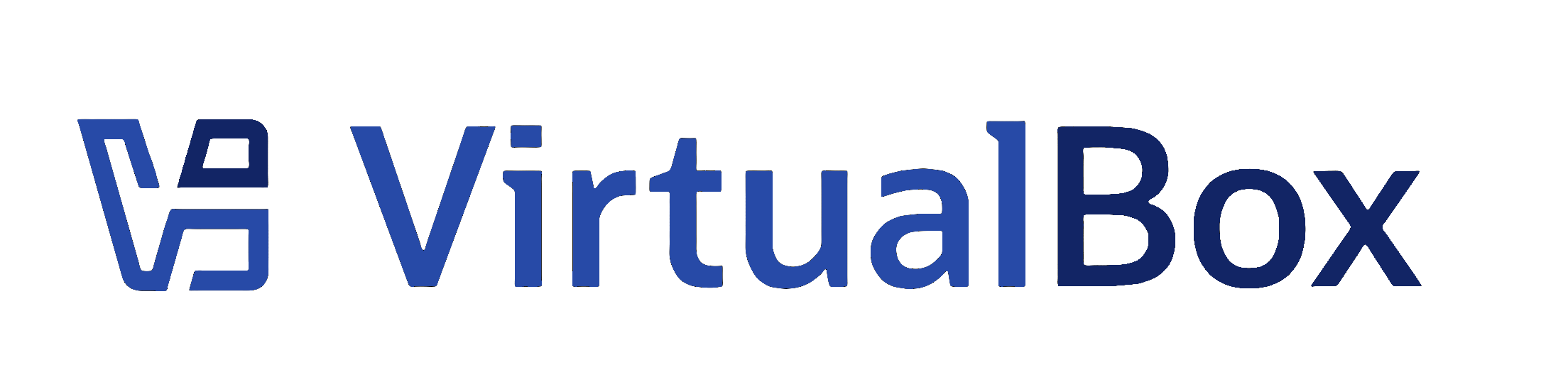| 1 | <?xml version='1.0' encoding='UTF-8'?>
|
|---|
| 2 | <!DOCTYPE topic PUBLIC "-//OASIS//DTD DITA Topic//EN" "topic.dtd">
|
|---|
| 3 | <topic xml:lang="en-us" id="gui-experience-level">
|
|---|
| 4 | <title>Experience Levels for VirtualBox Manager</title>
|
|---|
| 5 | <body>
|
|---|
| 6 | <p>When you use <ph conkeyref="vbox-conkeyref-phrases/vbox-mgr"/> to configure settings for virtual machines, you
|
|---|
| 7 | can select an <i>experience level</i> for the user interface. The following experience levels are available:</p>
|
|---|
| 8 | <ul>
|
|---|
| 9 | <li>
|
|---|
| 10 | <p><b>Basic.</b> Only a limited number of settings and tools are shown. Wizards are used to display
|
|---|
| 11 | configuration options. This is the default setting.</p>
|
|---|
| 12 | <p>This level is suitable for a first time user of <ph conkeyref="vbox-conkeyref-phrases/product-name"/>.</p>
|
|---|
| 13 | </li>
|
|---|
| 14 | <li>
|
|---|
| 15 | <p><b>Expert.</b> All available settings and tools are shown.</p>
|
|---|
| 16 | <p>Tabbed displays rather than wizards are used for configuration options. </p>
|
|---|
| 17 | <p>This level is suitable for an experienced user who needs more control of virtual machine settings.</p>
|
|---|
| 18 | </li>
|
|---|
| 19 | </ul>
|
|---|
| 20 | <p>Experience levels can be configured in the following places in <ph conkeyref="vbox-conkeyref-phrases/vbox-mgr"
|
|---|
| 21 | />:</p>
|
|---|
| 22 | <ul>
|
|---|
| 23 | <li><p>The <b>Welcome</b> screen.</p>
|
|---|
| 24 | <note><p>The option disappears from the Welcome screen, after you have selected it.</p></note>
|
|---|
| 25 | </li>
|
|---|
| 26 | <li><p>The <b>Preferences</b> window.</p>
|
|---|
| 27 | </li>
|
|---|
| 28 | <li><p>The <b>Settings</b> window for a virtual machine.</p>
|
|---|
| 29 | </li>
|
|---|
| 30 | </ul>
|
|---|
| 31 | <p>Wherever you set it, the preference applies throughout <ph conkeyref="vbox-conkeyref-phrases/vbox-mgr"/>. </p>
|
|---|
| 32 | <section id="gui-experience-level-select">
|
|---|
| 33 | <title>Selecting the Experience Level</title>
|
|---|
| 34 | <ol>
|
|---|
| 35 | <li>In the File menu, choose <b>Preferences</b>. </li>
|
|---|
| 36 | <li><p>Click <b>Basic</b> or <b>Expert</b> to select the required experience level.</p>
|
|---|
| 37 | <p>
|
|---|
| 38 | <xref href="images/experience-levels.png" format="png" platform="htmlhelp">
|
|---|
| 39 | <image href="images/experience-levels.png" placement="break" align="center">
|
|---|
| 40 | <alt>Icon for setting the experience level. Click to enable Basic or Expert mode.</alt>
|
|---|
| 41 | </image>
|
|---|
| 42 | </xref>
|
|---|
| 43 | <image platform="ohc" href="images/experience-levels.png" placement="break" align="center">
|
|---|
| 44 | <alt>Icon for setting the experience level. Click to enable Basic or Expert mode.</alt>
|
|---|
| 45 | </image>
|
|---|
| 46 | </p>
|
|---|
| 47 | <p>The number of available settings and tools will change, depending on the selected experience level.</p></li>
|
|---|
| 48 | </ol>
|
|---|
| 49 | </section>
|
|---|
| 50 | </body>
|
|---|
| 51 | </topic>
|
|---|