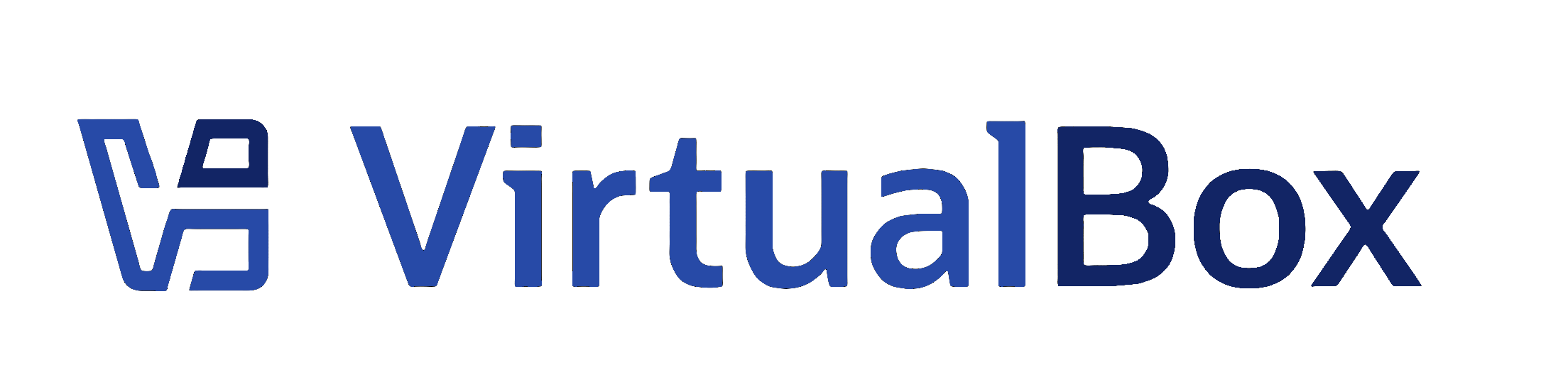| 1 | <?xml version='1.0' encoding='UTF-8'?>
|
|---|
| 2 | <!DOCTYPE topic PUBLIC "-//OASIS//DTD DITA Topic//EN" "topic.dtd">
|
|---|
| 3 | <topic xml:lang="en-us" id="ct_log-viewer">
|
|---|
| 4 | <title>The Log Viewer</title>
|
|---|
| 5 | <body>
|
|---|
| 6 | <p>Every time you start up a VM, <ph conkeyref="vbox-conkeyref-phrases/product-name"/> creates a log file that records system configuration and events. The <b outputclass="bold">Log Viewer</b> is a <ph conkeyref="vbox-conkeyref-phrases/vbox-mgr"/> tool that enables you to view and analyze system logs. </p>
|
|---|
| 7 | <p>To display the Log Viewer, do either of the following: </p>
|
|---|
| 8 | <ul>
|
|---|
| 9 | <li>
|
|---|
| 10 | <p>Click the VM name in the machine list and select <b outputclass="bold">Logs</b> from the machine tools menu. </p>
|
|---|
| 11 | </li>
|
|---|
| 12 | <li>
|
|---|
| 13 | <p>In the VM, select <b outputclass="bold">Machine</b>, <b outputclass="bold">Show Log</b>. </p>
|
|---|
| 14 | </li>
|
|---|
| 15 | </ul>
|
|---|
| 16 | <p>Log messages for the VM are displayed in tabs in the Log Viewer window. See <xref href="collect-debug-info.dita">Collecting Debugging Information</xref> for details of the various log files generated by <ph conkeyref="vbox-conkeyref-phrases/product-name"/>. </p>
|
|---|
| 17 | <p>If you select multiple VMs in the machine list, logs are listed for each VM. </p>
|
|---|
| 18 | <p>The toolbar of the Log Viewer includes the following options: </p>
|
|---|
| 19 | <ul>
|
|---|
| 20 | <li>
|
|---|
| 21 | <p><b outputclass="bold">Save:</b> Exports the contents of the selected log file to a text file. Specify the destination filename and location in the displayed dialog. </p>
|
|---|
| 22 | </li>
|
|---|
| 23 | <li>
|
|---|
| 24 | <p><b outputclass="bold">Find:</b> Searches for a text string in the log file. </p>
|
|---|
| 25 | </li>
|
|---|
| 26 | <li>
|
|---|
| 27 | <p><b outputclass="bold">Filter:</b> Uses filter terms to display specific types of log messages. Common log message terms used by <ph conkeyref="vbox-conkeyref-phrases/product-name"/>, such as Audio and NAT, are included by default. Select one or more terms from the drop-down list. To add your own filter term, enter the text string in the text box field. </p>
|
|---|
| 28 | </li>
|
|---|
| 29 | <li>
|
|---|
| 30 | <p><b outputclass="bold">Bookmark:</b> Saves the location of a log message, enabling you to find it quickly. To create a bookmark, either click the line number, or select some text and then click <b outputclass="bold">Bookmark</b>. </p>
|
|---|
| 31 | </li>
|
|---|
| 32 | <li>
|
|---|
| 33 | <p><b outputclass="bold">Preferences:</b> Configures the text display used in the log message window. </p>
|
|---|
| 34 | </li>
|
|---|
| 35 | <li>
|
|---|
| 36 | <p><b outputclass="bold">Refresh:</b> Refreshes the log file you are currently viewing. Only log messages in the current tab are updated. </p>
|
|---|
| 37 | </li>
|
|---|
| 38 | <li>
|
|---|
| 39 | <p><b outputclass="bold">Reload:</b> Refreshes all log files. Log messages in every tab are updated. </p>
|
|---|
| 40 | </li>
|
|---|
| 41 | <li>
|
|---|
| 42 | <p><b outputclass="bold">Settings:</b> Displays the <b outputclass="bold">Settings</b> window for the VM, enabling you to make configuration changes. </p>
|
|---|
| 43 | </li>
|
|---|
| 44 | <li>
|
|---|
| 45 | <p><b outputclass="bold">Discard:</b> For a running VM, discards the saved state for the VM and closes it down. </p>
|
|---|
| 46 | </li>
|
|---|
| 47 | <li>
|
|---|
| 48 | <p><b outputclass="bold">Show/Start:</b> For a running VM, <b outputclass="bold">Show</b> displays the VM window. For a stopped VM, <b outputclass="bold">Start</b> displays options for powering up the VM. </p>
|
|---|
| 49 | </li>
|
|---|
| 50 | </ul>
|
|---|
| 51 | </body>
|
|---|
| 52 | </topic>
|
|---|