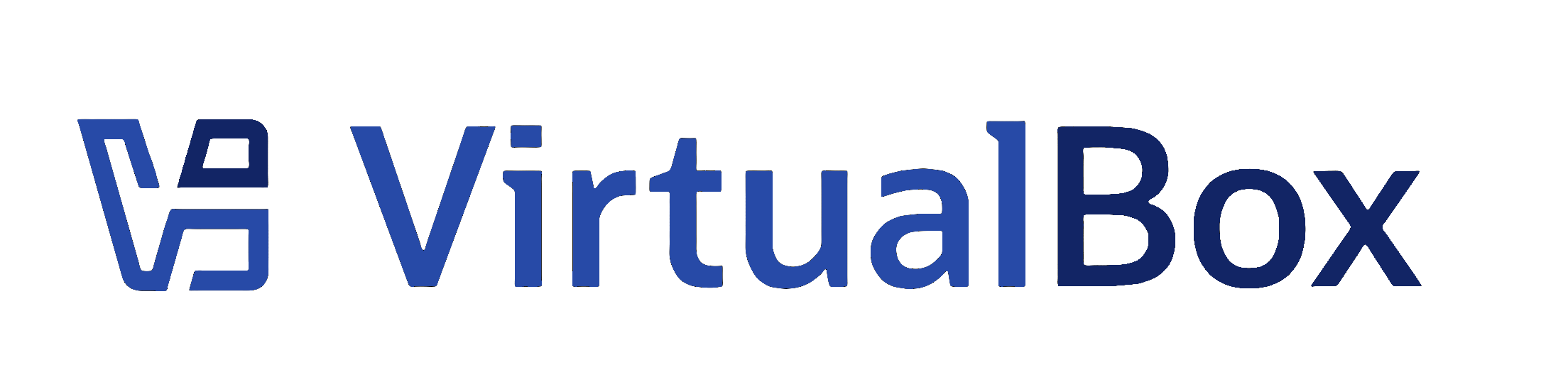|
Last change
on this file was 109136, checked in by vboxsync, 6 days ago |
|
Docs: bugref:10705. The following commits from doc's team git repo has been applied:
e27f2a59b0c37eec9f89bcc9546f247576803d0a Tidy ug for beta
|
-
Property svn:eol-style
set to
native
-
Property svn:keywords
set to
Author Date Id Revision
|
|
File size:
1.3 KB
|
| Line | |
|---|
| 1 | <?xml version='1.0' encoding='UTF-8'?>
|
|---|
| 2 | <!DOCTYPE topic PUBLIC "-//OASIS//DTD DITA Topic//EN" "topic.dtd">
|
|---|
| 3 | <topic xml:lang="en-us" id="intro-running">
|
|---|
| 4 | <title>Running a Virtual Machine</title>
|
|---|
| 5 |
|
|---|
| 6 | <body>
|
|---|
| 7 | <p> To start a virtual machine (VM), you have the following options:</p>
|
|---|
| 8 | <ul>
|
|---|
| 9 | <li>Open the <uicontrol>Machines</uicontrol> list in <ph conkeyref="vbox-conkeyref-phrases/vbox-mgr"/>, and then double-click the VM's name.</li>
|
|---|
| 10 | <li>
|
|---|
| 11 | <p>Select the VM's name in the <uicontrol>Machines</uicontrol> tool in <ph conkeyref="vbox-conkeyref-phrases/vbox-mgr"/>, and then click <b outputclass="bold">Start</b>.</p>
|
|---|
| 12 | </li>
|
|---|
| 13 | <li>
|
|---|
| 14 | <p>Go to the <filepath>VirtualBox VMs</filepath> folder in your system user's home directory. Find the subdirectory of the machine you want to start and double-click the machine settings file. This file has a <filepath>.vbox</filepath> file extension.</p>
|
|---|
| 15 | </li>
|
|---|
| 16 | </ul>
|
|---|
| 17 | <p>The VM you started appears in a new window and you will see it start to boot up, or prompt you to install an operating system as required. Everything that would normally be seen on the virtual system's monitor is shown in the window.</p>
|
|---|
| 18 | <p>In general, you can use the virtual machine as you would use a real computer. The following topics describe a few points to note when running a VM.</p>
|
|---|
| 19 | </body>
|
|---|
| 20 | </topic>
|
|---|
Note:
See
TracBrowser
for help on using the repository browser.